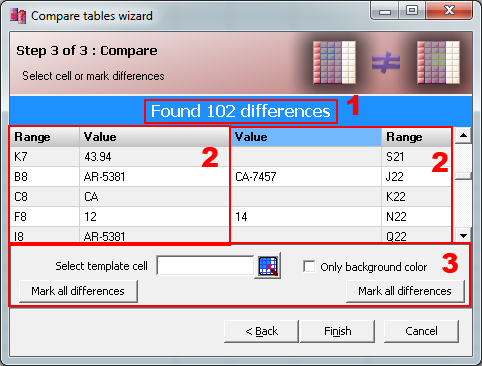|
In the third step you can review the differences and can even
mark all the differences in the tables.
|
 |
Notes...
- Wizard shows only first 1000 differences, because after that it is quite obvious that the tables are too different.
- The count of all differences is visible on the top of the form and is marked by red rectangle with number 1.
- The most of the form is occupied by the table with differences (2). In the first column you can see the address of the cell
in the first table, the second column shows the value (formula) in the cell. The third column shows the value in second
table and the last column is the address of the cell in second table.
- As you move through the table, Excel in the background activates appropriate cell.
- By choosing the appropriate cell (the cell with the right font and background) and pressing either button (3),
you can mark all the differences in tables.
|